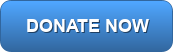Don’t know or remember your password?
If you do not know your password or you are not able to log in for some other reason, please submit an IT Work Request
Need to change your password?
There are many ways to change your passwords in the TCRCE environment however below is the recommendation as it will sync your TCRCE, GNSPES, and Microsoft O365 passwords. If you do not follow this recommendation, it’s possible your passwords will not sync which could cause confusion & disruption.
Step1: Browse to outlook.com in a web browser
Step 2: Log in by clicking ‘Sign in’ located at the top right on the screen.
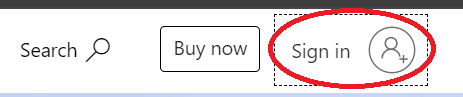
Step 3: You will be prompted to type email address and then your current password. Enter them and log in.
Step 4: Once logged in, you will see your name at the top right on the screen where you previously found the ‘Sign in’ button. Click your name. A window will open where you’ll see ‘View Account‘. Click ‘View Account‘.
Step 5: You’ll find a Password category with clickable text ‘CHANGE PASSWORD’. Click it.
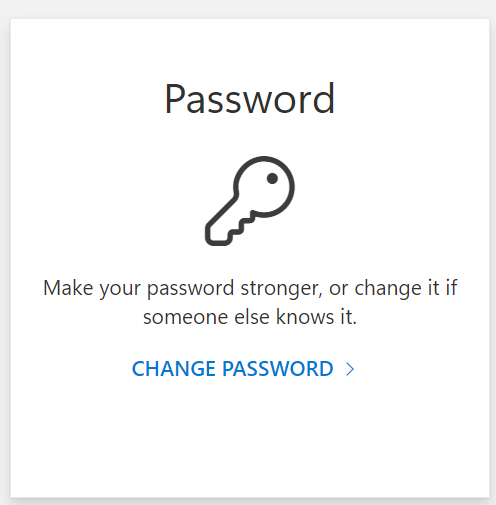
Step 6: A window will open to change your password. Microsoft recommends “a combination of uppercase letters, lowercase letters, numbers, and symbols. Not a word that can be found in a dictionary or the name of a person, character, product, or organization. Significantly different from your previous passwords“. TCRCE enforces that your password must be 12 characters long and has to include 3 of the following 1) uppercase letter 2) lowercase letter 3) number 4) symbol. Type it twice and then submit.
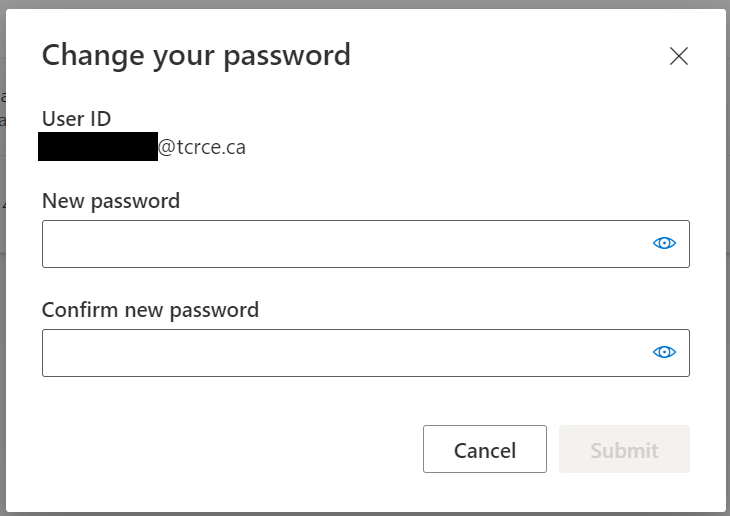
Your password is now changed for your TCRCE, GNSPES, and Microsoft O365 products (Outlook, Excel, Word, etc…). It has been observed that the GNSPES password could take up to 24 hours to sync.